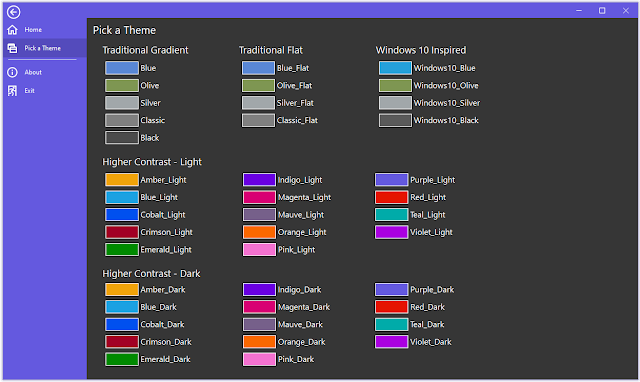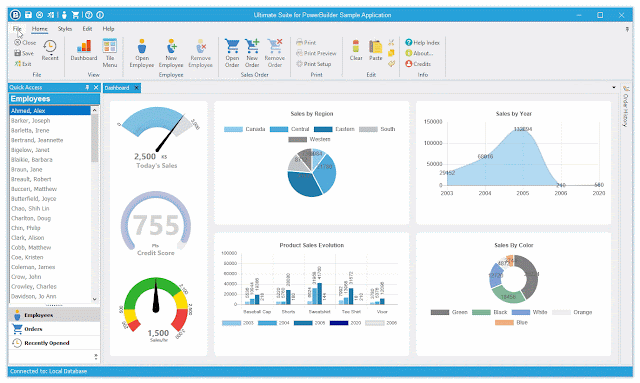NotepadPB - PowerBuilder Built Notepad
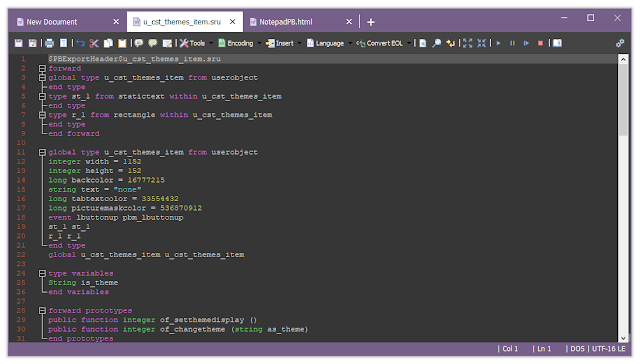
The latest release of Ultimate Suite introduces many new color themes that you can use to make your PowerBuilder applications look absolutely amazing. NotepadPB is a text editor built using PowerBuilder. The latest release takes advantage of the new Ultimate Suite color themes allowing you to customize your text editor using your favorite colors. If you're unfamiliar with NotepadPB; it's a simple text editor application with tons of features. What makes it special is that, unlike other text editors, you will find PowerBuilder specific features. If you open a PowerBuilder source file you get proper syntax highlighting, code folding, a code beautifier, go to definition when you right click on a function declaration, and so much more. In addition to the PowerBuilder related features, you get other things like: Tabbed navigation. Advanced find and replace indicators Language support for many popular programming languages. Tools to manipulate your text. Easily insert new GUIDs, calc...