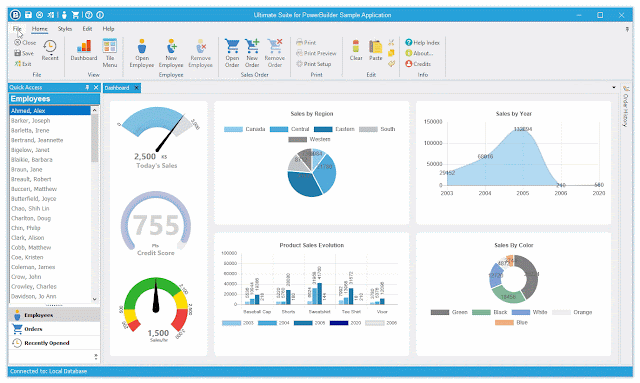32 New Color Themes!
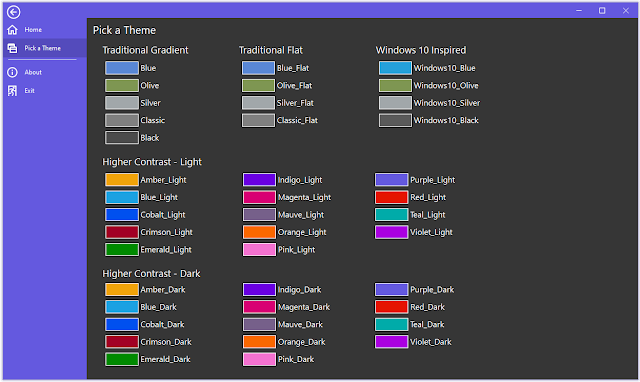
The 2021 R1 release of Ultimate Suite for PowerBuilder will contain 32 new color themes. 4 of the theme's are based on the traditional Blue, Olive, Silver, and Classic themes. They have been flattened to give a more modern appearance (remember when gradience was all the rage). The remaining 28 themes are higher contrast. These 28 themes are made up of 14 base accent colors. Some of the colors are bold, some are more neutral. Each color has 2 variants, light and dark. Colors are becoming more important in applications. They help you create beautify, distinct interfaces. In addition to colors, dark themes are also becoming ever more popular. With the addition of new theme colors to Ultimate Suite, your options to create the most modern looking application has never been easier. For more information about Ultimate Suite for PowerBuilder, visit https://www.pbultimatesuite.com .